

Master Microsoft Word’s most powerful features, including automation, document collaboration, and advanced formatting, to create highly professional documents tailored to your specific needs.
In this advanced course, you will explore the most complex features in Microsoft Word. Learn how to automate tasks with macros, collaborate seamlessly with others, and customize your workflow to save time. You will also work with advanced document formatting, creating professional reports, legal documents, and publications with precision.
The aim of this course is to help you leverage Microsoft Word’s advanced features for professional document creation, document automation, collaborative work, and publishing, enabling you to handle large and complex documents with ease.

Co-Director & Instructor
4.98 Instructor rating
80 Students
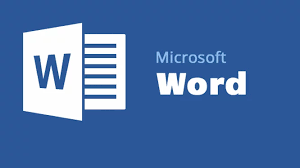
Duration
12 Weeks
Class Time
1.5 Hours
Enrolled
250 students
Language
English / Tamil
Skill Level
Advanced
Schedule
Monday to Friday
Certificate
Yes
SoftSkill Trainning
Free