

Build on your basic Excel skills with this intermediate course. Learn how to efficiently manage data, use advanced functions, and enhance your spreadsheets with powerful tools and techniques.
In this intermediate Microsoft Excel course, you'll go beyond the basics and dive into advanced functions, data management, and analysis tools. Learn how to manipulate data, automate tasks, and create more complex charts and reports. This course also covers features such as pivot tables, data validation, and conditional formatting to make your Excel workbooks more powerful and efficient.
This course aims to elevate your Excel skills by teaching you how to work with complex formulas, manage larger datasets, and apply advanced formatting and analysis tools. By the end of this course, you’ll be able to handle more sophisticated tasks and automate workflows using Excel.

Founder & CEO
4.98 Instructor rating
40 Students
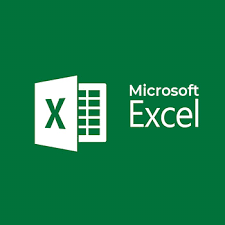
Duration
8 Weeks
Class Time
1.5 Hours
Enrolled
250 students
Language
English / Tamil
Skill Level
Intermediate
Schedule
Monday to Friday
Certificate
Yes