

Take your Excel skills to the next level with this advanced course. Learn how to automate tasks, work with complex data models, and use advanced analysis and visualization tools to maximize your productivity.
This advanced Microsoft Excel course is designed to teach you expert-level techniques for data analysis, automation, and visualization. You’ll explore complex functions, build sophisticated models, and automate repetitive tasks using macros and VBA. This course is perfect for professionals who want to leverage Excel to its full potential and tackle large datasets efficiently.
The goal of this course is to empower you to use Excel for high-level data analysis, reporting, and automation. By the end of this course, you’ll be proficient in building complex models, performing advanced data analysis, and automating tasks to save time and enhance productivity.

Founder & CEO
4.98 Instructor rating
40 Students
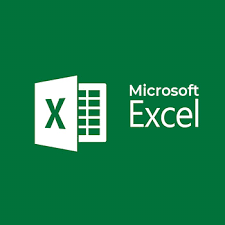
Duration
12 Weeks
Class Time
1.5 Hours
Enrolled
250 students
Language
English / Tamil
Skill Level
Advanced
Schedule
Monday to Friday
Certificate
Yes
SoftSkill Trainning
Free